4G troubleshooting
Quick troubleshooting
Router not working as expected? A quick reset can often solve the problem.

Step 1
Reset your router
Reset your router by pressing the small reset button at the back with a paperclip or pin for 7 seconds, or until the lights on the front of the device flash.
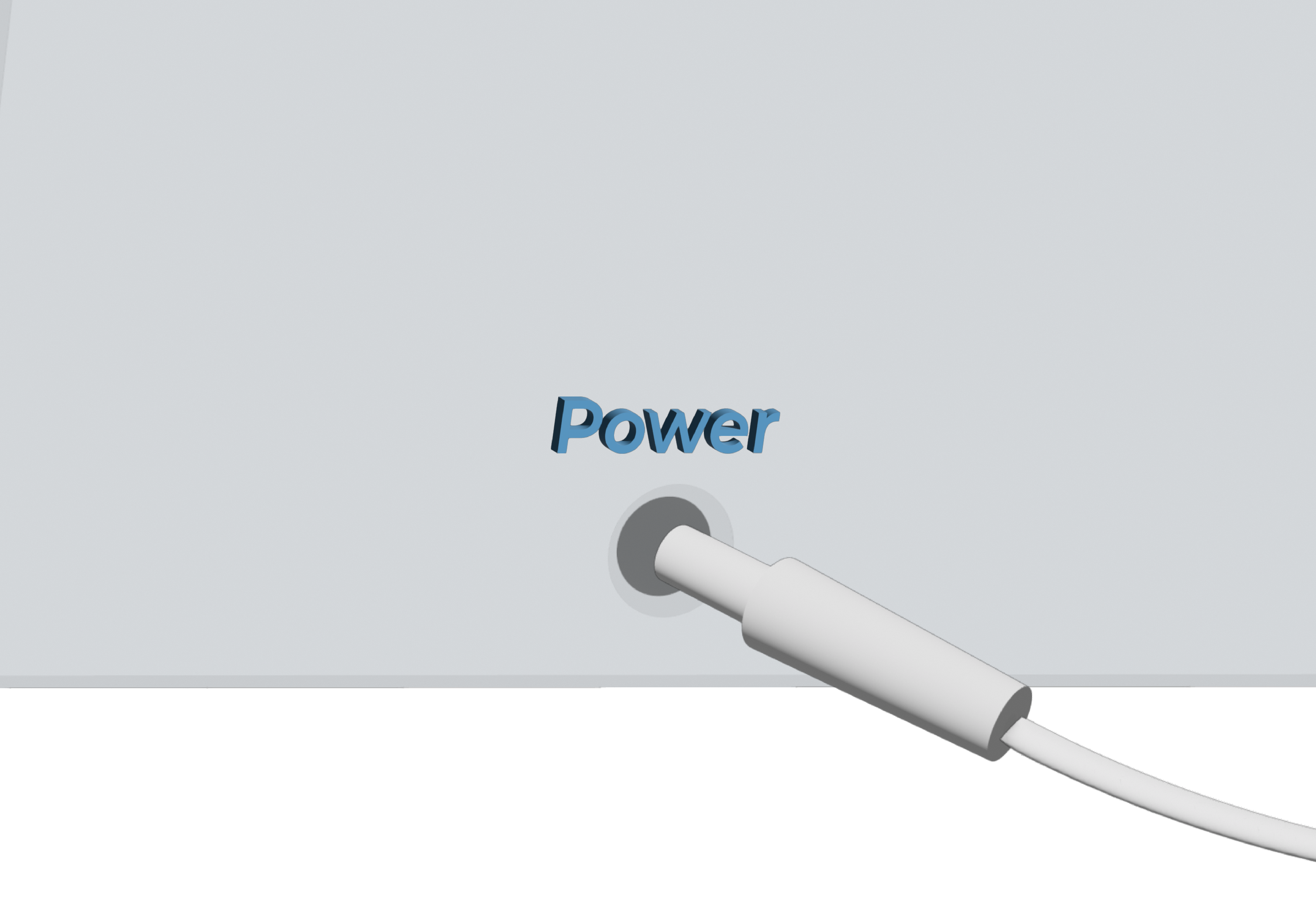
Step 2
Check your router equipment
Set the router up with only the power cable connected, running into the power socket at the wall. In the initial set up the power cable should be the only thing plugged into the router. Any ethernet network cables can be added once you’ve established a strong connection.

Step 3
Check that you have inserted the SIM
On your activation day, you’ll receive your new router and an activated SIM card in two deliveries. Before setting up your router, remove the SIM from its packaging and insert it into the SIM clot on the back of the router. If you haven’t received it, contact us at connectivity@pleaseconnectme.co.uk

Step 4
Check your router placement
The placement of your router can affect the quality of the internet you receive. Keep your router elevated, with a line of sight to outdoors and away from obstacles such as large electronic devices or internal walls that could interfere with the signal.
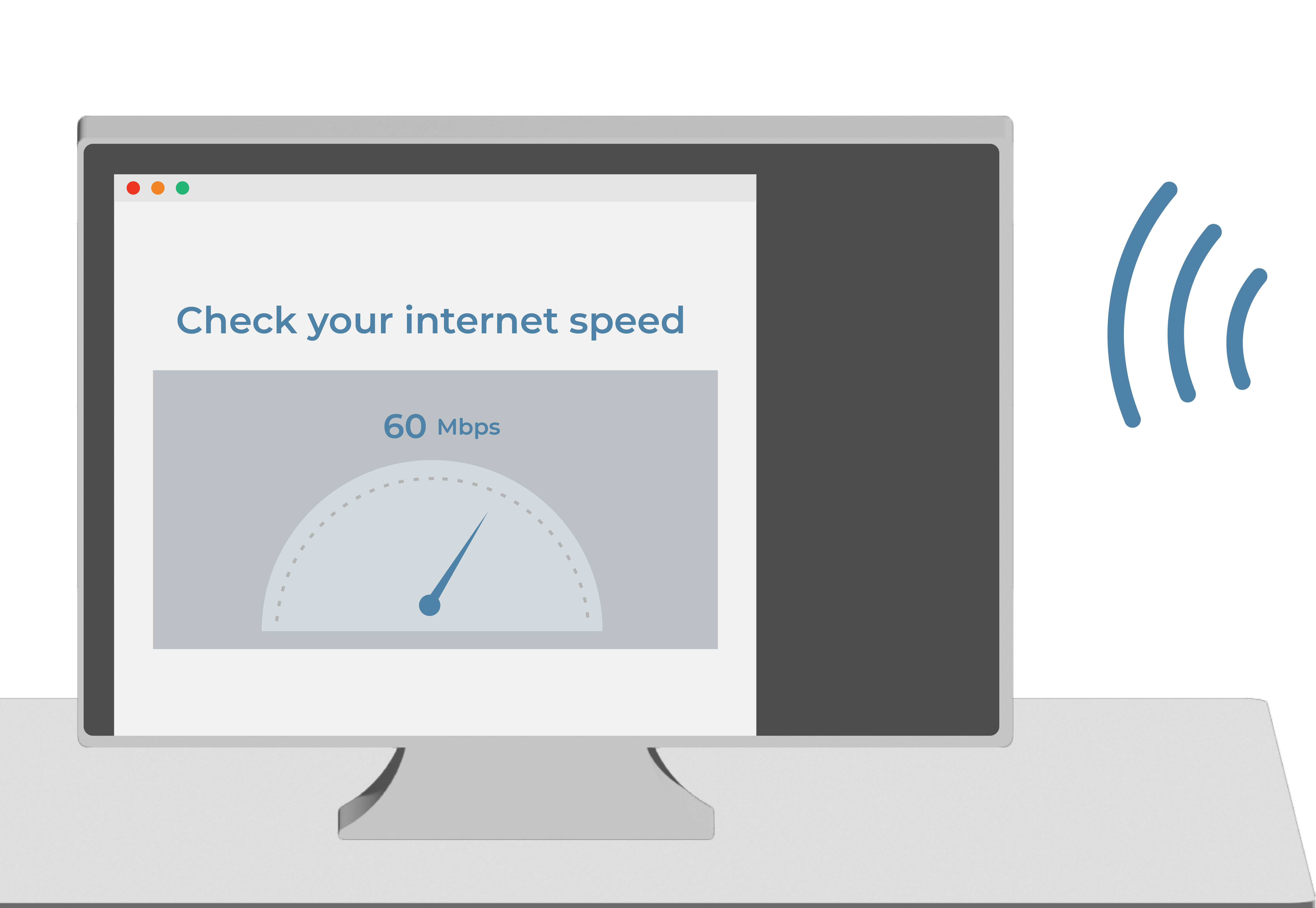
Step 5
Check your speed
If your speeds are still slow, please complete an internet speed test with one device connected to your router and let us know the results, as this will help us identify the problem with your connection. You can find more solutions to common problems below, or get in touch with us at connectivity@pleaseconnectme.co.uk
More solutions
I’m having trouble setting up
Logging into network
I can't find the network
If you can’t find the network name shown on the router label, or the password shows as incorrect, then reset your router using the directions above. When the reset is complete, the name and password will be the same as is printed on the bottom of the device.
The password is incorrect
No internet/ poor performance
The router is struggling to find a connection
Before looking at troubleshooting options, it’s important to ensure that the device is setup correctly.
The device will perform optimally when it is:
-
– Plugged into power only, i.e. the ethernet cable should NOT be plugged into a phone socket
-
– Elevated off the ground, on a bench or table.
-
– At least 1m away from large electronic devices. Don’t hide it behind your TV!
-
– Away from thick internal walls
-
– With a line of sight to outdoors, or if possible near the window.
My setup is correct, but there is no internet
If you’ve already placed the device near a window but you haven’t seen an improvement, you should try placing the device in a completely different location in the property.
Because the equipment runs off 4G and 5G networks, its physical placement will have an impact – so it’s best to try in a few locations before reporting issues.
If you have no internet available at all – check the ‘Network light errors’ section for further information.
Network light errors
The network status indicator is red
A red network status light indicates your router is not connected to a functioning network. The SIM inserted in your router should activate by 3 pm on the day of arrival, so if this issue is happening before this point give it some time and try again after 3 pm.
If this is happening after 3 pm, it can be due to a network issue in your area, or a faulty sim/ device. You can check the status of the Vodafone network here, and the status of 3’s mobile network here. If you are not sure which network your router is connected to, check the logo of the SIM inside.
If there are no local network problems but your router is still struggling to connect then let us know.
I’m experiencing sudden network issues
Loss of connection
My router has suddenly lost connection to the network
If your router was working well and you suddenly either lost connection or your speed dropped dramatically, your SIM may have connected to a weaker network or slipped off the network completely. If resetting the router does not help, you can try performing a SIM refresh.
Effectively, this means disconnecting it from the mobile network and then reconnecting it. This will cause the 4G or 5G connection to update and restore appropriate speeds.
The SIM in the router will work just like a regular sim, so it will register on a phone, where you’ll be able to use data.
- If the SIM performs well in a phone/different device, this points to an issue with the equipment.
- If the SIM performs poorly on a phone/different device, this points to an issue with the network.
To check this, you will need to put the sim card into a mobile phone. To do so, carefully remove the SIM from the router and then return it afterwards. Instructions for an iPhone and Android phone are below:
iPhone sim refresh:
1. Tap ‘Settings’
2. Tap ‘Mobile Data’
3. Tap ‘Network Selection’
4. Tap any network apart from Vodafone (O2 or EE for example)
5. Wait for 2 minutes
6. Repeat the above steps, but choose the Vodafone network again
7. Restart your phone
8. Do a speed test with the sim in the phone, just to double check, and take a screenshot in case you need to revert later
9. Remove sim, and put it back into the router
Android phone sim refresh:
1. Tap ‘Settings’
2. Tap ‘Connections’
3. Tap ‘Mobile networks’
4. Tap ‘Network Operators’
5. Deselect ‘select automatically’ and wait while your phone searches for available networks
6. Tap any network apart from Vodafone (O2 or EE for example)
7. Wait for 5 minutes
8. Repeat the above steps, but choose Vodafone or reselect ‘Select automatically’
9. Restart your phone
10.Do a speed test with the sim in the phone, just to double check, and take a screenshot in case you need to revert later
11.Remove sim, and put it back into the router
When the connection is restored as Vodafone, this should refresh the speeds
If completing a SIM refresh doesn’t fix your speed problems, let us know at connectivity@pleaseconnect.me.co.uk. Include the speeds you were able to reach with the SIM in your phone and any other details from the test.
My phone/ laptop is connected to the router, but there is no internet.
To check if this issue is not isolated to one device, try if you can go online with other devices connected to the Wi-Fi. If none of your devices are able to connect to the internet via the Wi-Fi, reset your router by removing the SIM card and pressing the small reset button at the back with a paperclip or pin for 7 seconds, or until the lights on the front of the device flash.
If it didn’t work, let us know and we’ll try our best to help.
Speed issues
Some of my devices have slow internet
You may experience slow internet on a single device if you are using a VPN (see below), or if the device in question is unfriendly to the provider of the 4G/5G service.
For example, if you are experiencing issues on a smartphone locked to a particular network – it is possible for there to be issues when trying to connect to Wi-Fi for mobile broadband if this is supplied by a competitor.
Generally, you will only see this happen with overseas networks, as all major UK networks are inter-compatible.
Unfortunately, the options here are limited, and may require you to look at a different mobile provider in order to get the best service!
Some of my VPN connected devices have slow internet
The most common cause of poor performance on individual devices is using a VPN (Virtual Private Network). If you are using a VPN or any sort of cloud-based software, this will generally have a significant drain on bandwidth and will slow down any internet connection – simply because the internet traffic has to travel through the VPN server. This is exacerbated if the server is in a far away country.
The most common issue you’ll see when connecting to a VPN is lower ‘latency’, that is the speed in which a new page or program will initially load.
VPN’s can also have additional security which may not be friendly with certain providers or equipment, causing either much slower or no service at all.
If you are facing problems like the above, the best bet would to be to use the internet service without the VPN if possible – or speak with the technical service teams looking after the VPN, to see if your data can be moved through a closer server, and/or if the security controls can be relaxed for your particular service.
The internet speed has become slow
There are a few reasons why the internet speeds you receive to your router may be slower than expected.
If you have had your router working to a high quality before, then most of these will be simple, local issues that can be fixed through minor adjustments.
Performing a reset of the router should fix most of these problems and return your speed to normal.
If it doesn’t, it can be due to a network issue in your area, or a faulty sim/device. You can check the status of the Vodafone network here, and the status of 3’s mobile network here. If you are not sure which network your router is connected to, check the logo of the SIM inside.
If there are no issues in your area, the best course of action is to test the performance of your sim on a different device, such as a mobile phone.
The SIM in the router will work just like a regular sim, so it will register on a phone, where you’ll be able to use data. So the best thing is to insert the sim and then do some browsing, go to the speediest and record the result.
- If the SIM performs well in a phone/different device, this points to an issue with the equipment.
- If the SIM performs poorly on a phone/different device, this points to an issue with the network.
Once you’ve done this, just email us at connectivity@pleaseconnectme.co.uk to let us know what you’ve found, and we’ll advise accordingly.
Network light errors
The network status indicator is red
A red network status light indicates your router is not connected to a functioning network. The SIM inserted in your router should activate by 3 pm on the day of arrival, so if this issue is happening before 3 pm, give it some time and try again after 3 pm.
If this is happening after 3 pm, it may be due to a network issue in your area, or a faulty sim/ device. You can check the status of the Vodafone network here, and the status of 3’s mobile network here. If you are not sure which network your router is connected to, check the logo of the SIM inside.
If there are no local network problems but your router is still struggling to connect then let us know.
My device is not working properly
Power light errors
The power light is not on
If the power light is not on it indicates a problem with the router equipment. Check the power cable is fitted firmly both into the router power socket and the wall socket, and that the wall socket is on. If you connected the router to an extension cable, try plugging it directly into the wall.
If none of these checks find the issue let us know and we will send you a replacement router, as well as pre-paid return postage label for the faulty device.
Network light errors
The network status indicator is red
A red network status light indicates your router is not connected to a functioning network. The SIM inserted in your router should activate by 3 pm on the day of arrival, so if this issue is happening before 3 pm, give it some time and try again after 3 pm.
If this is happening after 3 pm, it may be due to a network issue in your area, or a faulty sim/ device. You can check the status of the Vodafone network here, and the status of 3’s mobile network here. If you are not sure which network your router is connected to, check the logo of the SIM inside.
If there are no local network problems but your router is still struggling to connect then let us know.
Other errors
My router did not come with a SIM
In the vast majority of cases, our routers will be delivered with a SIM already fitted. If your router has no SIM, check the packaging it was delivered in carefully to make sure it was not knocked loose in transit.
If no SIM is present, let us know immediately and we will have a new SIM sent to you straight away.
In exceptional circumstances, your SIM may be delivered separately from your router equipment. You’ll be notified ahead of time if this is the case, and both will be delivered on your requested date.
Report your Connectivity issue
Need more help? Let us know your issue and we will look into it.
© Please Connect Me
Stay updated
© Please Connect Me
Our Services
Connectivity
Energy
Broadband
TV
Mobile
Insurance
FX
Cleaning
Company
About us
Testimonials
Careers
Help
Blog
Support centre
Cookies settings








